Slack is a free messaging application. You will communicate using chat channels – private ones (between two persons) and in groups; the channels can be both private and public. It will provide us with an easy-to-navigate, across-the-Faculty environment that is independent of Facebook or other social media, where you can present your project to classmates from other departments and further agree on their implementation and, above all, to set up your film crews. Here you can see which professions you are still looking for, or, conversely, show interest in cooperating in one of the presented joint exercises.
(You can also download the instructions here)
1) You can access Slack via your web browser on https://slack.com or using a computer or mobile application. The standard version of the app is free of charge and fully sufficient.
Tip: For more convenient use, download and install the Slack app – see links below, or use AppStore, MicrosoftStore or GooglePlay.
Windows - https://slack.com/downloads/windows
MAC - https://slack.com/downloads/mac
Android - https://slack.com/downloads/android
2) To protect your privacy, register using your school e-mail address – no other address will be allowed into the shared environment (see clause 3).
To register your school account, use the following links:
https://famuprojects.slack.com/join/signup#/domain-signup or
https://join.slack.com/t/famuprojects/signup
Choose your e-mail domain depending on whether you are a student or a teacher.
Verify the confirmation e-mail in your mail box and create an account with any name and password.
Once you have been registered, you can log in via https://famuprojects.slack.com
3) Create a channel and name it as follows: year_department abbreviation_type of project_title off project (example: 2020_cas_exhibit_presentperfect; 2019_kdt_filming_newshift)
4) Now you have created a channel with project description pinned at the top. The channel serves as a chat and for file sharing, and can be linked to Google Drive and Dropbox.
You can add any external collaborators to a project/channel (they will be invited by the project administrator and they do not need to have an e-mail account on one of the two permitted domains otherwise required for direct registration to the Famuprojects workspace).
5) Once the project is completed, archive your channel – in the channel settings, select "archivovat"; the channel will be locked and deleted from the list of active channels (= active projects), but it will still be possible to find using the application’s search engine. We strongly advise that you observe this procedure – you will allow your colleagues easier navigation within active projects only.
Please make sure to:
- be polite and avoid vulgarisms, trolling and spamming;
- use FAMU Projects exclusively for work on your school projects;
- name your projects observing the convention (clause 4), and do not forget to archive completed, interrupted or non-current projects (clause 6).
Using Slack is purely voluntary – we are not forcing you to use the app; we are just introducing you to an opportunity for online communication between Departments outside social media.
1)
2)
3)
4)
5)